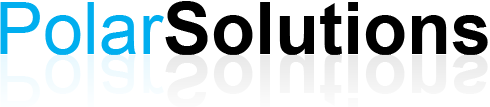Microsoft Word 365 Level 3
Course Description
You know to use Microsoft Office Word 365 to create and format typical business documents. Now, you may need to work on more complex documents. In this course, you will use Word to create, manage, revise, and distribute long documents and forms.
Course Objective
You will create, manage, revise, and distribute long documents.
Pre-Requisites
Students should be able to use Microsoft Office Word 365 to create, edit, format, save, and print business documents that contain text, tables, and graphics. To ensure success, you need to first take the following courses or have equivalent knowledge: Microsoft Office Word 365 Level 1 and Microsoft Office Word 365 Level 2.
Course Content
Module 1 - Working with Other Applications
- Linking to Data in Excel
- Linking Excel Data to a Chart
- Exporting an Outline to PowerPoint
- Sending Email from Word
Module 2 - Document Reviewing
- Document Properties
- Reviewing a Document
- Compare Changes to Documents
- Merge Document Changes
- Reviewing Changes
Module 3 - Creating References
- Using Bookmarks
- Using Footnotes and Endnotes
- Inserting Captions
- Adding Hyperlinks to a document
- Creating Cross-References
- Creating Citations and a Bibliography
Module 4 - Managing Multiple Page Documents
- Creating a Front Page
- Creating an Index
- Creating a Table of Figures
- Creating a Table of Authorities
- Creating a Table of Contents
- Creating a Master Document
- Summarise a Document
Module 5 - Document Security
- Hiding Text
- Removing Personal Information
- Adding Digital Signatures
- Using Passwords
- Restricting Access to Documents
Module 5 - Introduction to Macros
- Creating a Macro
- Running a Macro
Top of Page |