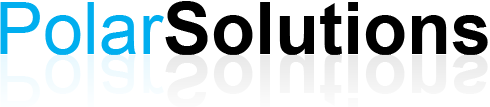| ooooo |
Microsoft Excel 365 |
 |
 |
 |
 |
|
 |
 |
|
| |
Each level covers one day of training you can pick subjects from each level to make a custom course to save covering areas already known.
Level 1
Level 2
Level 3
VBA Level 1
VBA Level 2
|
|
| PDF Download |
 |
Microsoft Excel 365 Level 1
Course Description
You have basic computer skills such as using a mouse, navigating through windows, and surfing the Internet. You have also used paper-based systems to store data that you run calculations on. You now want to migrate that data to an electronic format.
Course Objective
You will create and edit basic Microsoft Office Excel 365 worksheets and workbooks.
Pre-Requisites
Students should be familiar with using personal computers and have used a mouse and keyboard. You should be comfortable in the Windows environment and be able to use Windows to manage information on your computer. Specifically, you should be able to launch and close programs; navigate to information stored on the computer; and manage files and folders.
Course Content
Module 1 - Creating a Basic Worksheet
- Getting Started
- What is a Worksheet?
- Identifying Parts of the Screen
- Accessing the Help Files
- Entering Text Data
- Entering Data
- Entering Data into a Range
- Adjusting Column Widths
- Using Selection Techniques
- Selecting a Range of Cells
- Selecting Nonadjacent Cells and Ranges
- Selecting an Entire Worksheet
- Saving a Workbook
- Closing a Workbook and Exiting from Excel
Module 2 - Performing Calculations
- Creating Simple Formulas
- Creating a Formula by selecting cells
- Using Functions in Formulas
- SUM
- AVERAGE
- MAX
- MIN
- COUNT
- Using the AutoSum Button
- Using the Formula Palette
- Using Different Functions
- Relative and Absolute References
Module 3 - Modifying a Worksheet
- Auto Fill
- Cut, Copy and Paste
- Inserting and Deleting Rows and Columns
- Navigating in a Worksheet
- Using Name Ranges
- Finding and Replacing Data
- Spell Checking
Module 4 - Formatting a Worksheet
- Formatting Font
- Formatting Cells with Borders and Colour
- Hiding and Adjusting Columns
- Formatting Values
- Aligning Data in Cells
- Using Styles
Module 5 - Printing Workbooks
- Printing Options
- Headers and Footers
- Using Page Breaks
Top of Page

|
|
Microsoft Excel 365 Level 2
Course Description
In Microsoft Office Excel 365: Level 1, you created, edited, formatted, and printed basic spreadsheets. You now have a need to streamline repetitive tasks and display spreadsheet data in more visually effective ways. In this course, you will use Microsoft Office Excel 365 to streamline and enhance your spreadsheets with templates, charts, graphics, and formulas.
Course Objective
You will apply visual elements and advanced formulas to a worksheet to display data in various formats.
Pre-Requisites
Before starting this course, students are recommended to take the following course or possess equivalent knowledge: Microsoft Office Excel 365: Level 1.
Course Content
Module 1 - Using Multiple Worksheets and Workbooks
- Naming and Inserting Worksheets
- Selecting and Adding Data in Multiple Worksheets
- Managing Multiple Worksheets and Workbooks
- Calculate Data across Worksheets
- Viewing Multiple Worksheets
- Creating and Opening a Workspace
- Splitting and Freezing Panes
Module 2 - Using Functions in Formulas
- Text and Date Functions
- PROPER
- RIGHT
- LEFT
- LEN
- TODAY
- Logical Functions
- Lookup Functions
- Creating Formulas using Range Name
Module 3 - Creating Charts
- Understanding Charts
- Creating a Stacked Column Chart
- Relocating a Chart
- Changing Chart Style and Layouts
- Changing and Adding Data to an Existing Chart
- Creating a Pie Chart
- Adding Data Labels
- Creating Sparklines
Module 4 - Advanced Formatting and Reporting
- Create and Modify Tables
- Create a New Table Style
- Sorting and Filtering Table Data
- Using FlashFill
- Using Totals and Subtotals
- Using Quick Analysis
- Creating a PivotTable
- Creating a PivotChart
Top of Page

|
|
Microsoft Excel 365 Level 3
Course Description
Your training in and use of Microsoft Office Excel 365 has provided you with a solid foundation in the basic and intermediate skills for working in Excel. You have used Excel to perform tasks such as running calculations on data and sorting and filtering numeric data. In this course, you will extend your knowledge into some of the more specialised and advanced capabilities of Excel by automating some common tasks, applying advanced analysis techniques to more complex data sets, collaborating on worksheets with others, and sharing Excel data with other applications.
Course Objective
You will automate some common Excel tasks, apply advanced analysis techniques to more complex data sets, collaborate on worksheets with others, and share Excel data with other applications.
Pre-Requisites
Before starting this course, students are recommended to take the following course or possess equivalent knowledge: Microsoft Office Excel 365: Level 1 and Microsoft Office Excel 365: Level 2.
Course Content
Module 1 - Managing Data Effectively
- Conditional Formatting
- Using Data Validation
- Outlining a Data List
- Using Comments and Hyperlinks
- Creating Templates
Module 2 - Protecting Workbooks
- Protecting Files
- Digital Signatures
- Markings Workbook as Final
Module 3 - Auditing Workbooks
- Auditing Formulas
- Solving Errors in Formulas
- Solving Invalid Data in Formulas
- Watch and Evaluate Formulas
Module 4 - Using Analysing Tools
- Creating a Trendline in a Chart
- Working with Scenarios
- Using Goal Seek and Solver to Analyse Data
Module 5 - Using Multiple Workbooks
- Consolidating Data
- Linking Workbooks with Formulas
- Managing Formula Links
Module 6 - Importing and Exporting Data
- Exporting Data to Microsoft Word
- Importing Delimited Text Files
- Publish a Worksheet to the Web
Module 7 - Creating a Simple Macro
- Recording a Macro
- Running a Macro
- Editing a Macro
Top of Page

|
|
Microsoft Excel 365 VBA Level 1
Course Description
In the previous Excel courses, you used Excel to simplify business tasks, including the creation of spreadsheets, graphs, charts, and formulas that were difficult to create and nearly impossible to maintain using pencil and paper. You now want to simplify your work in the Excel environment by automating many of the repetitive tasks that are part of the spreadsheet development. In this course, you will apply the Visual Basic for Applications (VBA) programming language to simplify many of the tasks that you can perform using various tools and functions in Excel 365.
Course Objective
You will apply automation to job tasks in Microsoft Office Excel 365.
Pre-Requisites
Knowledge of Microsoft Office Excel 365, including how to create, edit, format, and print worksheets that contain charts, and sorted and filtered data. To ensure your success, we recommend the following courses, or equivalent knowledge in Microsoft Office Excel 365: Level 1, Microsoft Office Excel 365: Level 2 and Microsoft Office Excel 365: Level 3.
Course Content
Creating and using personal macros
- What is a macro?
- Recording a personal macro
- Running a personal macro
- Displaying macro instructions
- Editing a macro
- Including relative cell references in macros
Creating and using workbook macros
- Recording and running a workbook macro
- Adding a macro button to a worksheet
Using Visual Basic to write macros
- Opening a new module in the Visual Basic Editor
- Displaying a data prompt during macro execution
- Using a conditional statement in a macro
- Using a control loop in a macro
- Additional control statements
Placing controls on a worksheet
- Placing a combo box and check box on a worksheet
- linking a control to worksheet data
Customising the quick access toolbar
- Adding macros buttons for all workbooks
- Adding macro buttons to individual workbooks
Using the Visual Basic Help System
- Displaying Visual Basic help information
Basic tips and techniques
- Using the copy and paste procedure
- Printing macro instructions
- Removing unnecessary lines
- Dealing with errors
Top of Page

|
|
Microsoft Excel 365 VBA Level 2
Course Description
In the previous Excel courses, you used Excel to simplify business tasks, including the creation of spreadsheets, graphs, charts, and formulas that were difficult to create and nearly impossible to maintain using pencil and paper. You now want to simplify your work in the Excel environment by automating many of the repetitive tasks that are part of the spreadsheet development. In this course, you will apply the Visual Basic for Applications (VBA) programming language to simplify many of the tasks that you can perform using various tools and functions in Excel 365.
Course Objective
You will apply automation to job tasks in Microsoft Office Excel 365.
Pre-Requisites
Knowledge of Microsoft Office Excel 365, including how to create, edit, format, and print worksheets that contain charts, and sorted and filtered data. To ensure your success, we recommend the following courses, or equivalent knowledge in Microsoft Office Excel 365: Level 1, Microsoft Office Excel 365: Level 2 and Microsoft Office Excel 365: Level 3.
Course Content
Developing Macros
- Create a Macro with the Macro Recorder
- Object-orientated Programming
- Macros
- The Macro Recorder
- Personal Marco Workbook
- Edit a Macro
- Visual Basic Editor
- Projects
- The Modules Folder
- Modules
- VBA Comments
- Debug a Macro
- Debugging
- Debugging Tools
- Customise the Quick Access Toolbar and Hotkeys
Formatting Worksheets
- Sort Data
- Objects, Properties and Methods
- The Range Object
- The Select Method
- The CurrentReagion Property
- Insert Rows and Columns
- Insert Text
- The Select Object
- The ActiveSheet Property
- The NameSheet Property
- The Value Property
- Concatenation
- Format Text
- Duplicate Data
- Data Types
- Variables
- Variable Naming Rules
- Operators
- The Assignment Operators
- Arithmetic Operator
- Comparison Operators
- Logical Operators
- The For Next Loop
- Do Loops
- The Worksheet Collection Object
- The Count Property
- The Offset Property
- The Copy Method
- The Paste Method
- Generate a Report
- Columns Object
- AutoFit Method
- The Address Property
- The Call Command
- The Font Property
- The End Property
Creating an Interactive Worksheet
- Determine Dialog Box Type
- Message Boxes
- Input Boxes
- Capture User Input
- The InputBox Function
- The MsgBox Function
- The Code Continuation Character
- The vbCrLf Character
- Decision Structures
Working with Multiple Worksheets
- Insert, Copy, and Delete Worksheets
- The Add Method
- The Delete Method
- The Copy Method
- Rename Worksheets
- Expressions
- The DataSerial Function
- The Format Function
- Modify the Order of Worksheets
- The Move Method
- Print Worksheets
- The Print Preview Method
- The PrintOut Method
Performing Calculations
- Create User-defined Functions
- User-define Functions
- Arguments
- The Else Clause
- Automate SUM Functions
- Declared Range Objects
- The Set Statement
- Range Object Cell Addressing
- Address Property Cell Reference Settings
Top of Page |
|
|
|
| |
|
|
|
|
|
|
|
|